
1. Open a photo
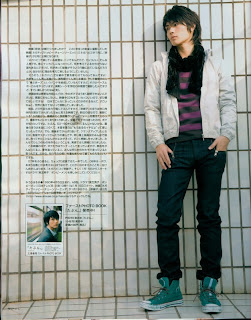
2. Selection of the photograph with the "polygonal lasso tool"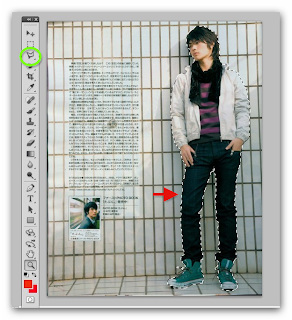
3. After the ready selection of photos like the above picture press CTRL + C to copy and then press CTRL + V to paste
4. Next we switch to the "background layer"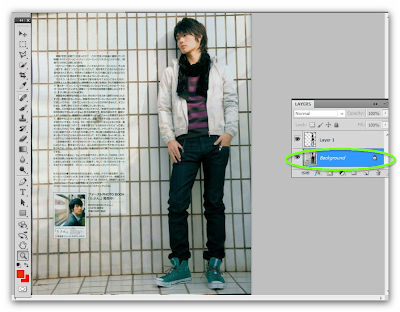
5. Click the "gradient tool" to change the background color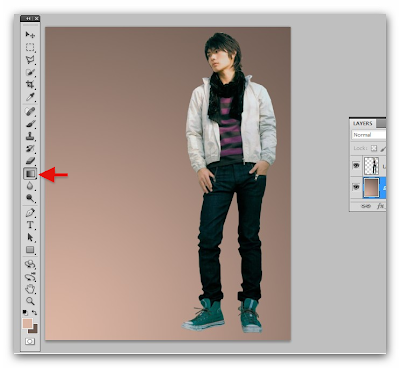
6. Use the brush tool to make the background like the image below,, download the brushes here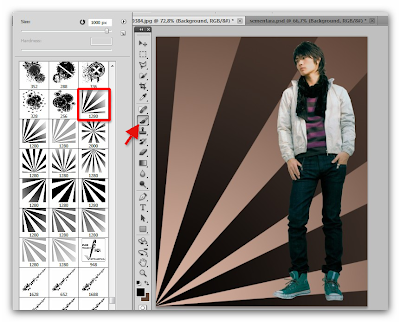
7. Next, create a photo seperti image below by using the "brush tool"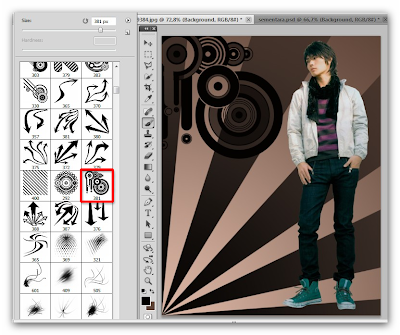
8. Use the brush tool to build an image as below, and to rotate the brush by pressing F5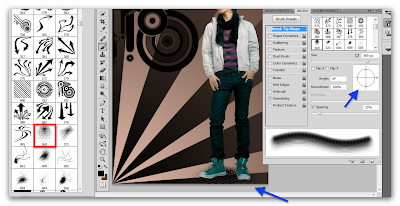
9. Use the brush tool as shown below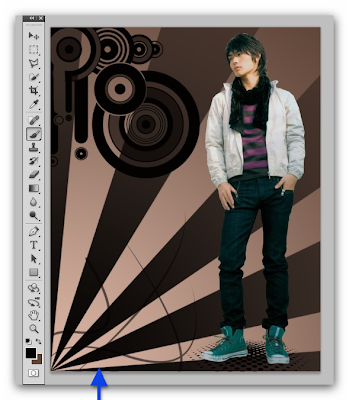
10. Use the brush tool to create shadows on shoes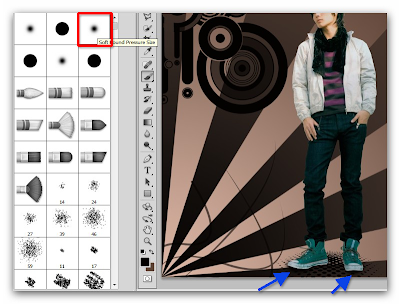 11. Now we switch to layer 1, perform steps like the following picture
11. Now we switch to layer 1, perform steps like the following picture
a. Click the red colored signs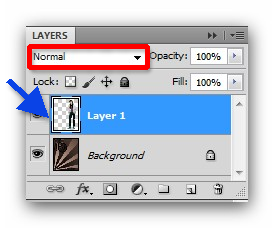
b. Click Luminosity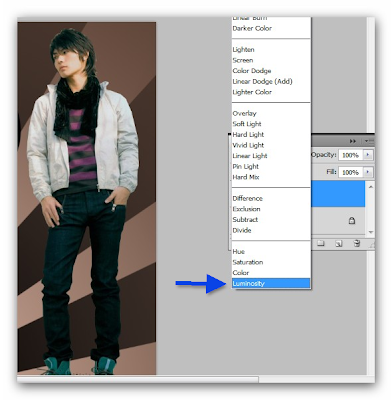
c. Look at the change in color photo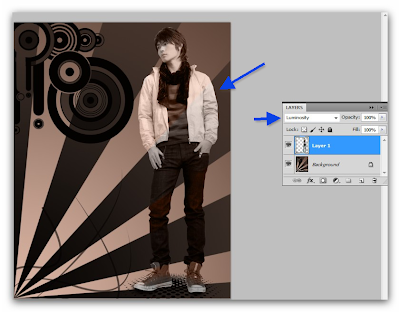
12. This result
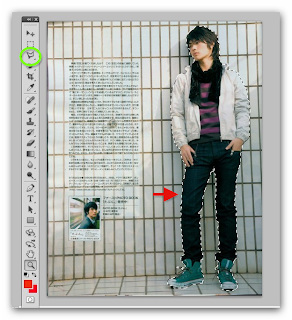
3. After the ready selection of photos like the above picture press CTRL + C to copy and then press CTRL + V to paste
4. Next we switch to the "background layer"
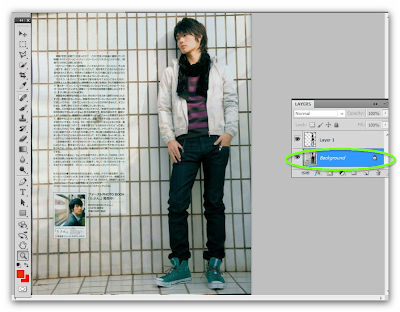
5. Click the "gradient tool" to change the background color
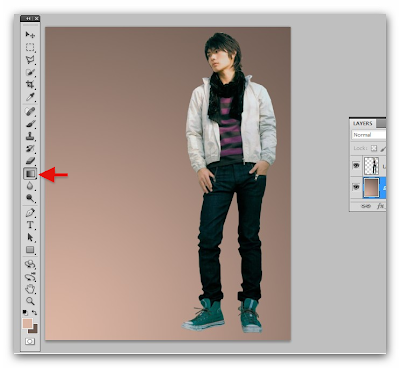
6. Use the brush tool to make the background like the image below,, download the brushes here
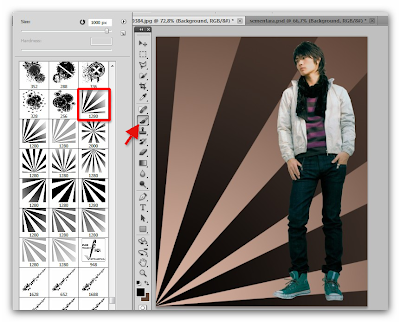
7. Next, create a photo seperti image below by using the "brush tool"
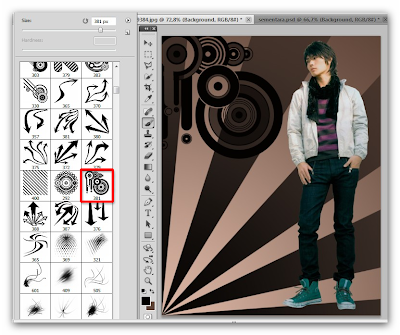
8. Use the brush tool to build an image as below, and to rotate the brush by pressing F5
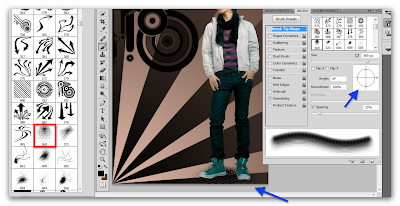
9. Use the brush tool as shown below
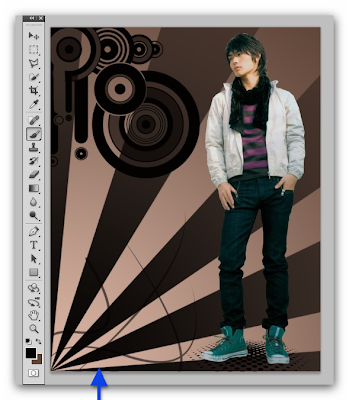
10. Use the brush tool to create shadows on shoes
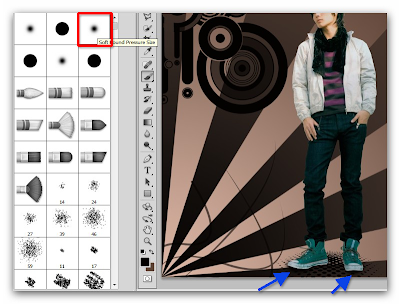 11. Now we switch to layer 1, perform steps like the following picture
11. Now we switch to layer 1, perform steps like the following picture
a. Click the red colored signs
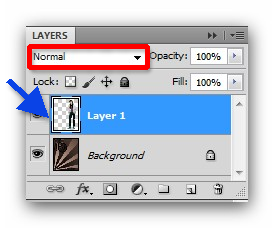
b. Click Luminosity
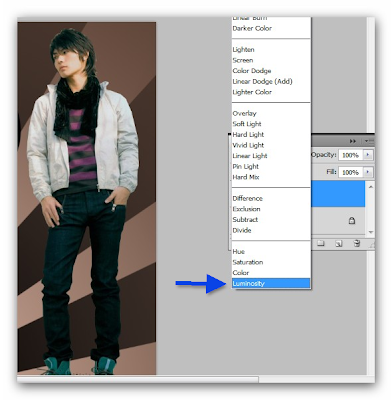
c. Look at the change in color photo
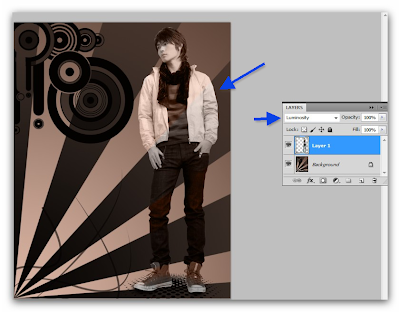
12. This result

0 komentar :
Post a Comment