 |
1.Create a circle using the "ellipse tool", at the time of making the circle press "ctrl" to perfect circle
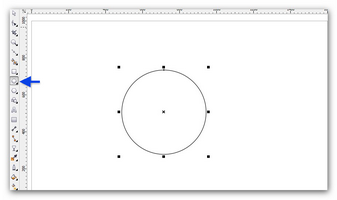
2. Use the "interactive fill tool" to give color to the circle
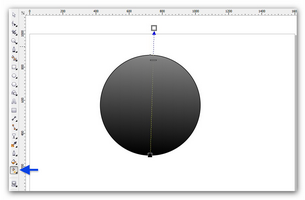
3. Eliminate the lines on the circle by using the "pen tool" and click "none"
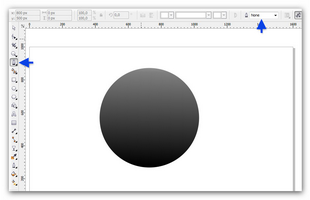
4. Create another circle in the center circle before, give the white color on the second circle, and remove the line on the circle by clicking the "pen tool", click "none".
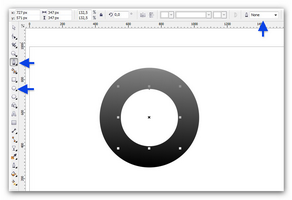
5. use the "Transparency tool" to create a color circle and the circle of the first two are more integrated, the way he drag the cursor just above the second circle
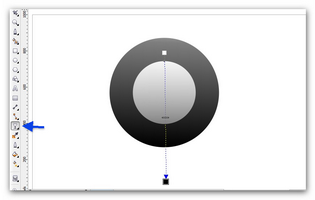
6. click the text tool, make the number 8 in the middle of the second circle
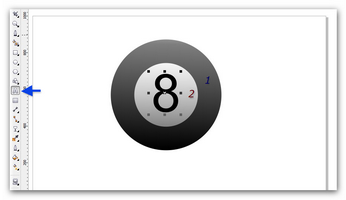
7. create a circle colored white, remove the line using the "pen tool" and use "Transparency tool" to create a transparent circle
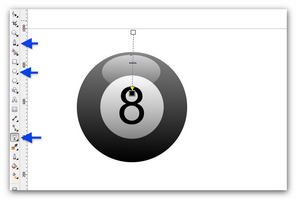
8. create a loop again with a black color like this picture:
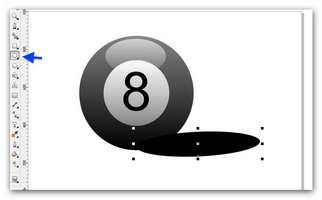
9. Right click the circle "> Order> To Back of Layer" look at this:
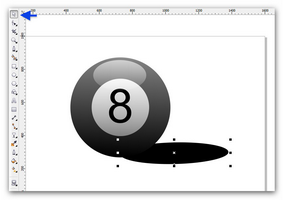
10. use the "Transparency tool" to create a circle as shown below, how to drag the cursor just above the circle
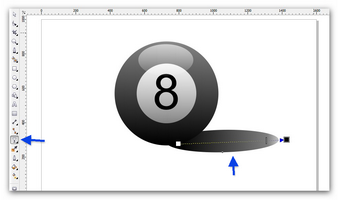
11. create a rectangular green colored using the rectangle tool and then press "SHIFT + PgDn"
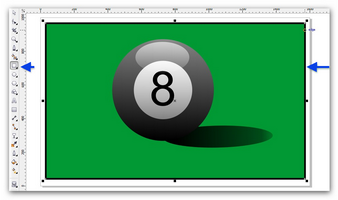
12. this result
 |
0 komentar :
Post a Comment