
Now we'll make a fire ball 3d wallpaper, let's get started
1. Create a circle using the ellipse tool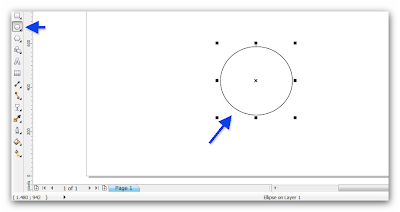
2. Give color to fill interactive tool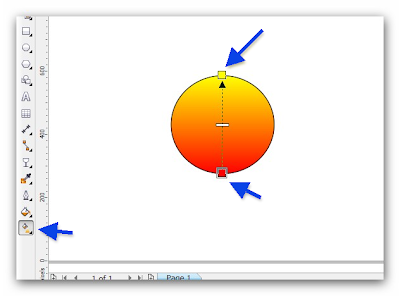
3. Remove the line of the circle, click the "pick tool", click "outline widht", click "none"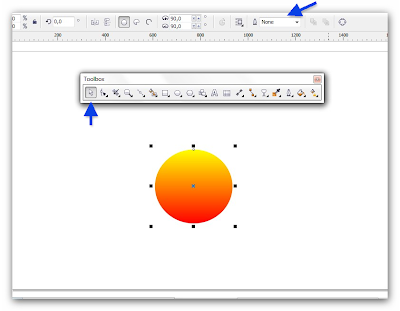
4. Wasteful line using the "bezier tool"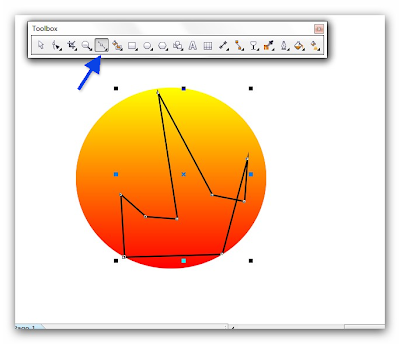
5. Click "select all" node and click convert to curve to make the arches on the line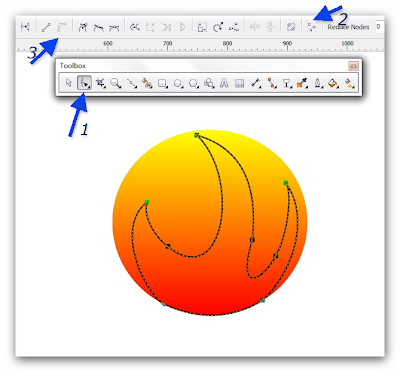
6. Use the interactive fill tool 'to give color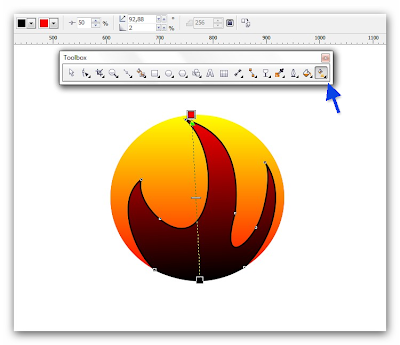
7. Next Create a colored circle using the "ellipse tool" and remove the line on the circle that way, click the "outline widht"> click "none"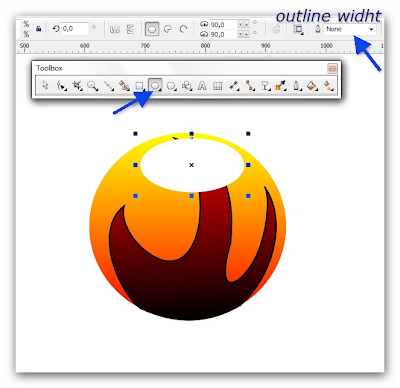
8. Use the "transparency tools" to make the circle transparent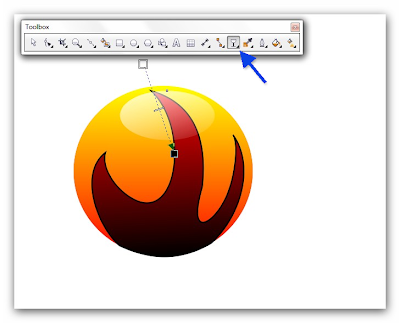
9. Click the "pick tool" then press "CTRL + A"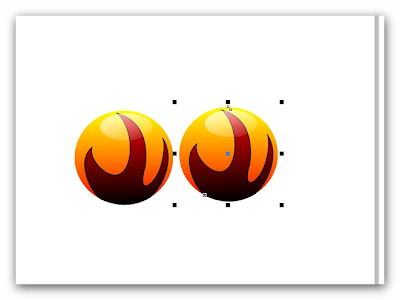
10. Now duplicate the ball by pressing "CTRL + C" to "copy" and "CTRL + V" to paste.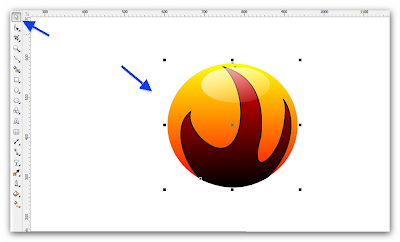
11. Remove the circle or on the image object designated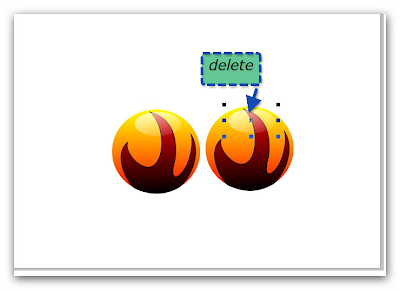
12. this result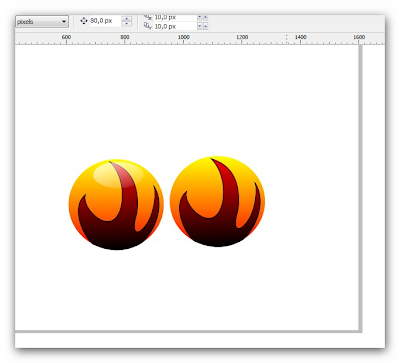
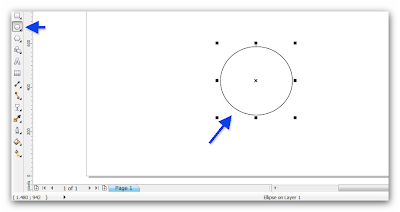
2. Give color to fill interactive tool
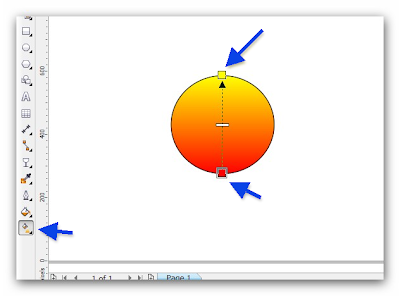
3. Remove the line of the circle, click the "pick tool", click "outline widht", click "none"
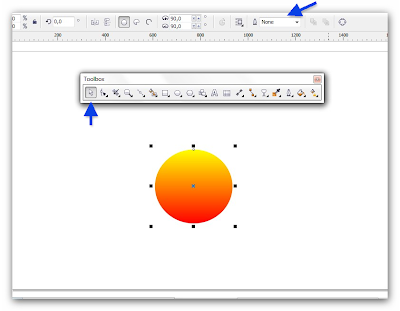
4. Wasteful line using the "bezier tool"
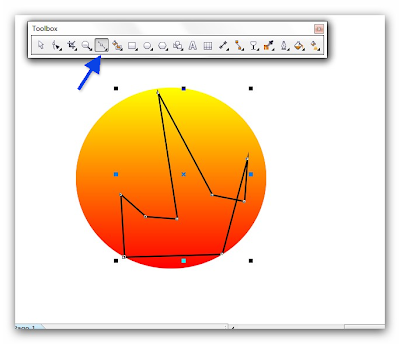
5. Click "select all" node and click convert to curve to make the arches on the line
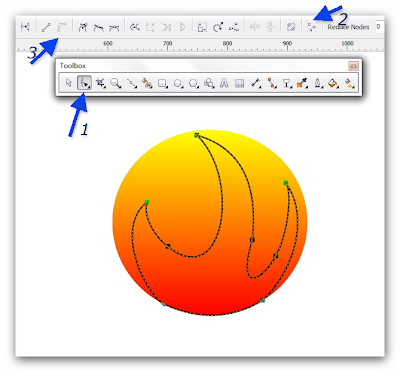
6. Use the interactive fill tool 'to give color
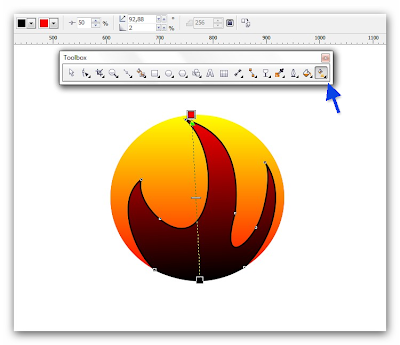
7. Next Create a colored circle using the "ellipse tool" and remove the line on the circle that way, click the "outline widht"> click "none"
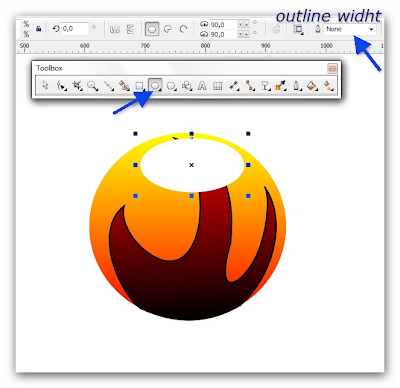
8. Use the "transparency tools" to make the circle transparent
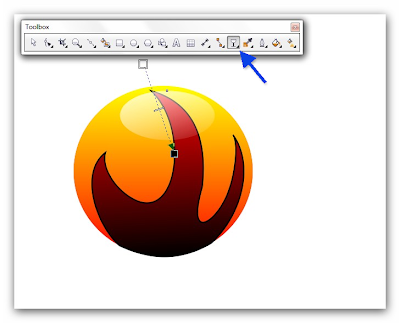
9. Click the "pick tool" then press "CTRL + A"
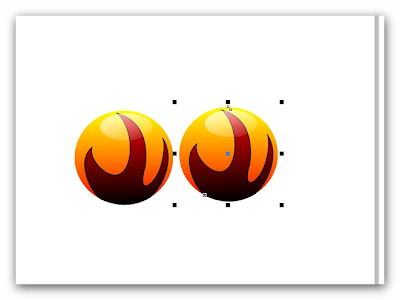
10. Now duplicate the ball by pressing "CTRL + C" to "copy" and "CTRL + V" to paste.
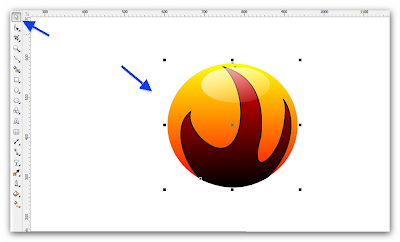
11. Remove the circle or on the image object designated
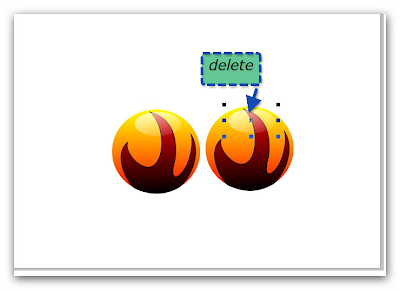
12. this result
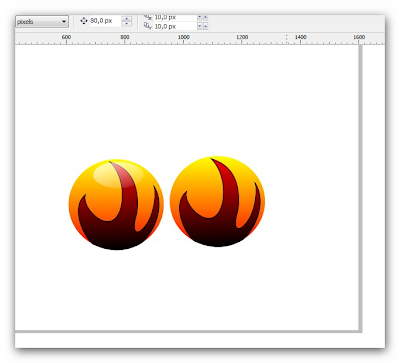
13. After that put the second ball just below the first ball after it Use the "transparency tools" to create a second circle so clear, then use the "mirror vertically" to reverse the object and use the pick tool to resize the circle
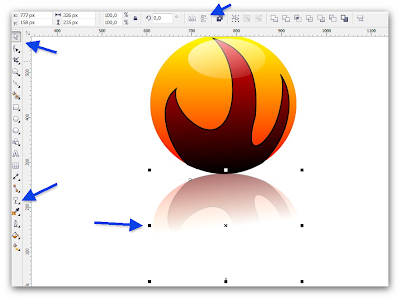
14. Duplicate both objects by means of "CTRL + C" to "copy" and "CTRL + V" to paste, click the "pick tool" after it Drag all the objects that exist on the second ball, and place the second object ball behind the first object by way of press "Shift + PgDn"
15. Duplicate the second ball, so we now have three objects, and place the third object was behind the first object by pressing "shift + PgDn"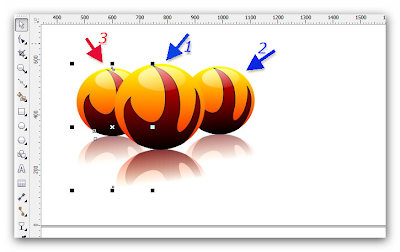
16. make one object again so that we are perfect wallpaper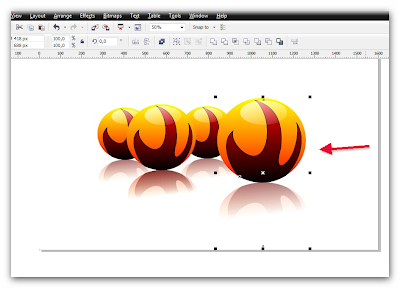
17. then make a rectangular

18. press "ctrl + home" and give the color of the rectangle by using the "interactive fill tool"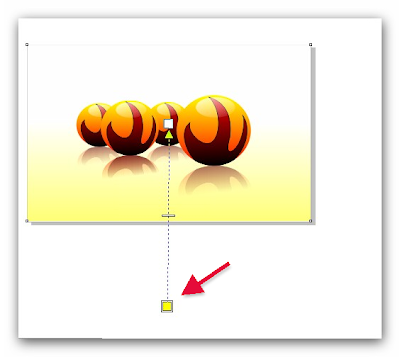
19. This result
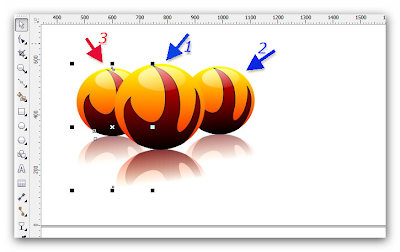
16. make one object again so that we are perfect wallpaper
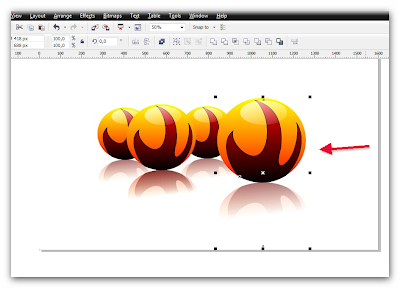
17. then make a rectangular

18. press "ctrl + home" and give the color of the rectangle by using the "interactive fill tool"
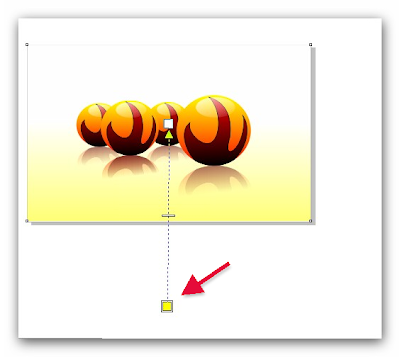
19. This result

0 komentar :
New comments are not allowed.