
In this tutorial we will create 3D photos using "photoshop cs 5"
1. Open a photo that you want

2. After that double "layer" by pressing "CTRL + J"
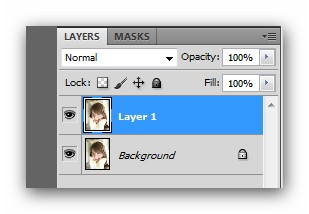
3. Click "3D> new shape from layer> soda can"
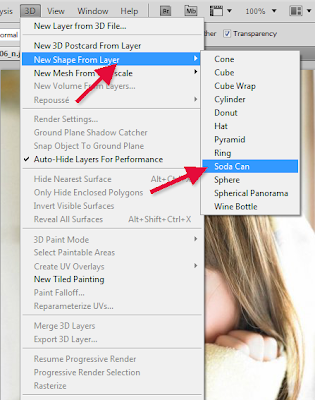

4. use the "rotate camera tool" to rotate the image
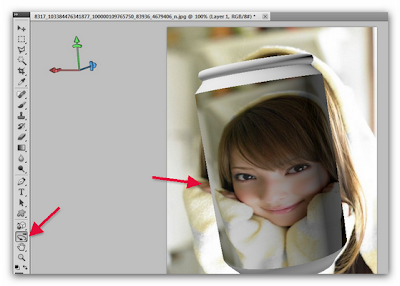
5. That after moving to the "background layer" and Use "gradient tool" to change the color of "background"
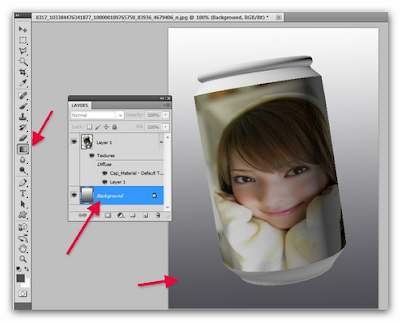
6. completed

Tak mengertilah aku kok cuma gambar???
ReplyDeleteEits..jangan lupa follback ya...aku lah yang komen pertamax
woooww.....AMAZING
ReplyDelete